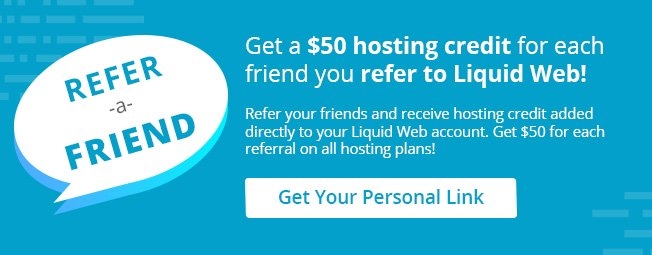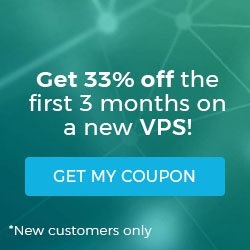Reading Time: 2 minutes
cPanel Tutorial: MySQL
I. How To Set up a Database using the MySQL Database Wizard in cPanel
II. How To Create a MySQL Database in cPanel
III. How To Delete a MySQL Database in cPanel
IV. How To Create a MySQL Database User in cPanel
V. How To Assign a User to a MySQL Database in cPanel
VI. How To Change a MySQL Database User’s Password in cPanel
VII. How To Remove a User from a MySQL Database in cPanel
VIII. How To Delete a MySQL Database User in cPanel
IX. How To Check a MySQL Database for Errors in cPanel
X. How To Repair a MySQL Database in cPanel
XI. How To Manage a MySQL Database with phpMyAdmin in cPanel
II. How To Create a MySQL Database in cPanel
III. How To Delete a MySQL Database in cPanel
IV. How To Create a MySQL Database User in cPanel
V. How To Assign a User to a MySQL Database in cPanel
VI. How To Change a MySQL Database User’s Password in cPanel
VII. How To Remove a User from a MySQL Database in cPanel
VIII. How To Delete a MySQL Database User in cPanel
IX. How To Check a MySQL Database for Errors in cPanel
X. How To Repair a MySQL Database in cPanel
XI. How To Manage a MySQL Database with phpMyAdmin in cPanel
This tutorial assumes you’ve already logged in to cPanel, and are starting on the home screen. Let’s learn how to set up a database using the MySQL Database Wizard. Click the “MySQL Database Wizard” icon.
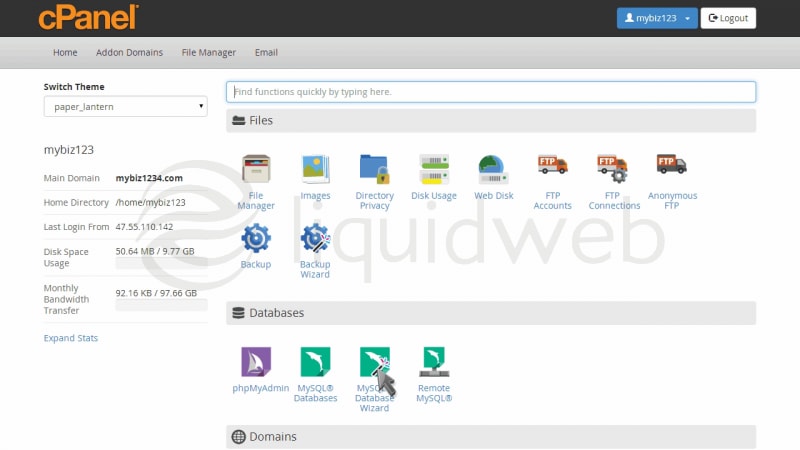
- Enter a name for the new database, then click “Next Step”.
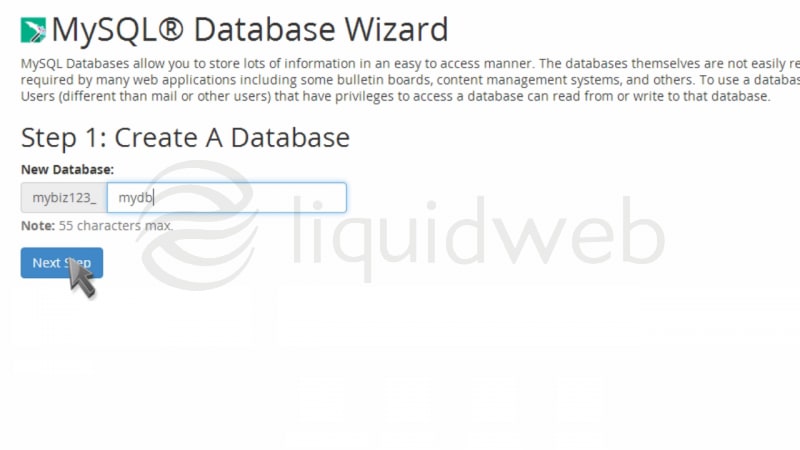
- Now we have to create a user for this database. Enter a username and create a password, then click “Create User”.
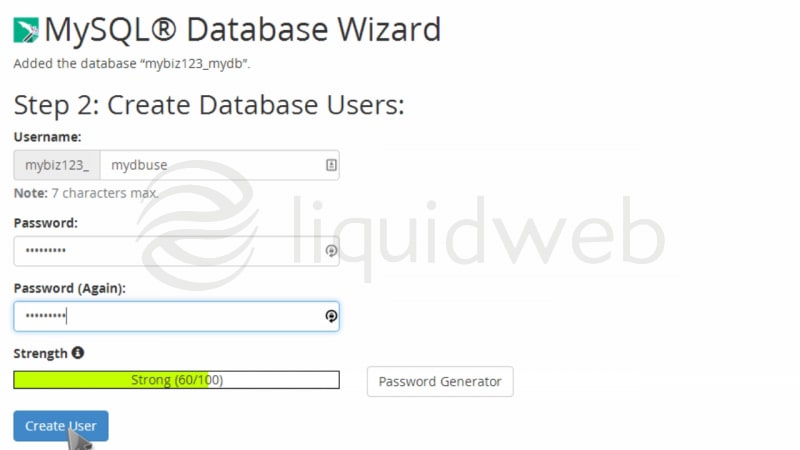
- Click the “All Privileges” check box, then click “Next Step”.
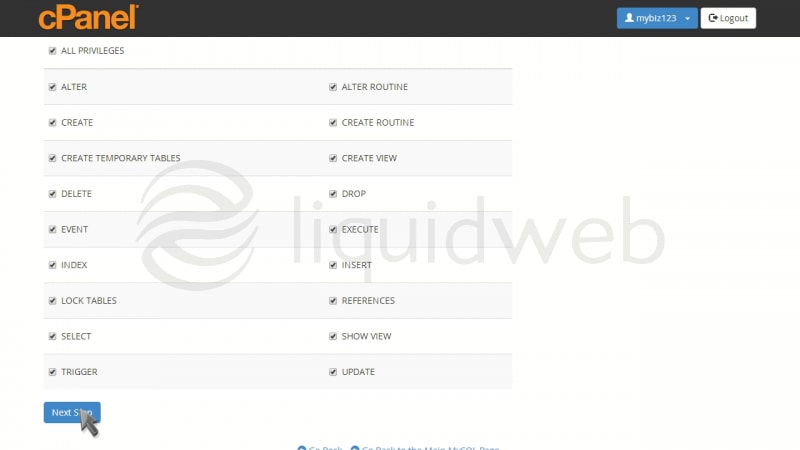
- That’s it! My MySQL database has been created, and the new user added to the database. The database name, username and password will all be needed for scripts that need to connect to the database.
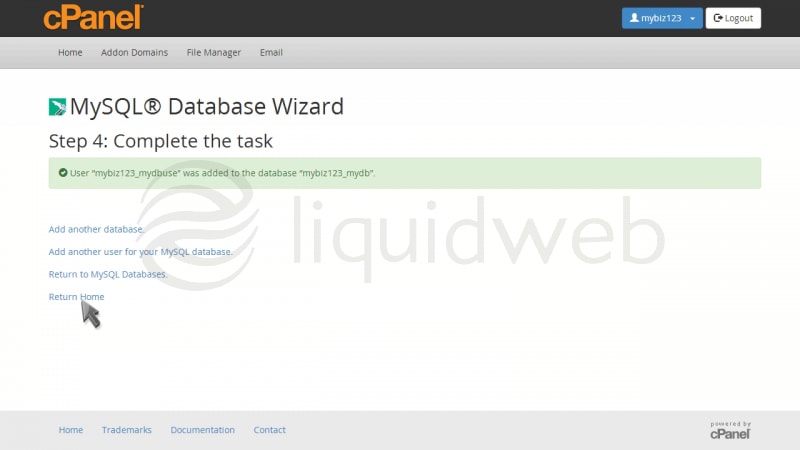
- Now click the MySQL Databases icon on the main page.
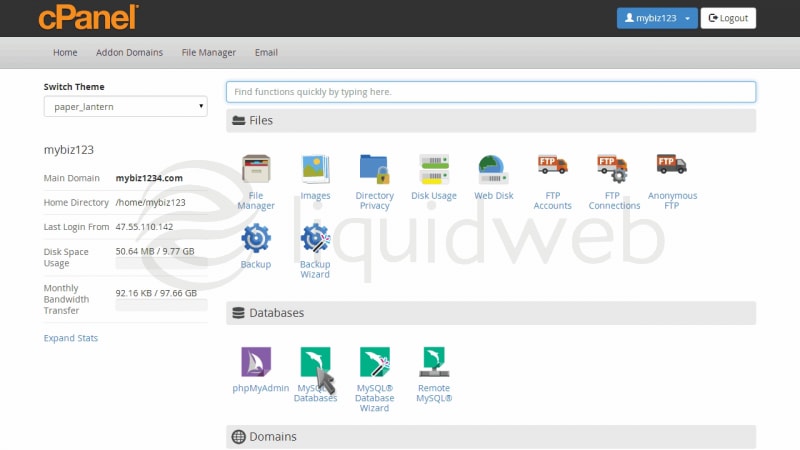
- Here you can see the new database you just setup.

Related Articles:

About the Author: dpepper
Categories
Have Some Questions?
Our Sales and Support teams are available 24 hours by phone or e-mail to assist.
1.800.580.4985
1.517.322.0434
Latest Articles
How to Configure Remote Desktop to Transfer Files
Read ArticleWhat is VMware Fusion?
Read ArticleFive Steps to Create a Robots.txt File for Your Website
Read ArticlePremium Business Email Pricing FAQ
Read ArticleMicrosoft Exchange Server Security Update
Read ArticleWant More Great Content Sent to Your Inbox?