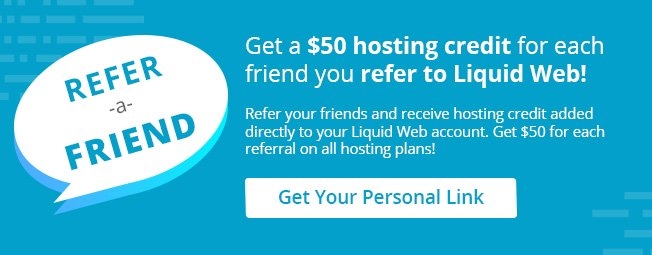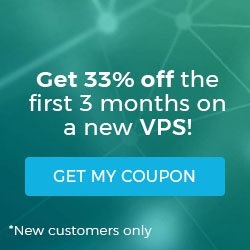How to Install the Xfce Desktop on Ubuntu 14
By default Liquid Web servers running Ubuntu 14.04 don’t include a graphical desktop environment. It’s easy, however, to install the Xfce Desktop Environment on Ubuntu 14.04 LTS, if need be.
Keep in mind that once Xfce is installed on a hosted server, you’ll need a method to share and connect to the graphical desktop environment. That’s where VNC, or Virtual Network Computing, comes in. Once you finish this tutorial visit our tutorial on: How to Install VNC Server on Ubuntu 14.04 LTS.
- These instructions are intended for installing Xfce Desktop Environment on a single Ubuntu 14.04 LTS node.
- I’ll be working from a Liquid Web Core Managed Ubuntu 14.04 LTS server, and I’ll be logged in as a non-root user, but with sudo access. For information on giving a user sudo access visit our page on How to Add a User and Grant Root Privileges on Ubuntu 14.04.
As a matter of best practices, let’s reload the package database:
sudo apt-get update
At this point, installing Xfce Desktop Environment is as simple as running just one command:
sudo apt-get install -y xfce4 xfce4-goodies
Again, once Xfce is installed on a hosted server you’ll need a method to share and connect to the graphical desktop environment. That’s where VNC, or Virtual Network Computing, comes in. Once you finish this tutorial visit our tutorial on: How to Install VNC Server on Ubuntu 14.04 LTS.
Related Articles:

About the Author: J. Mays
As a previous contributor, JMays shares his insight with our Knowledge Base center. In our Knowledge Base, you'll be able to find how-to articles on Ubuntu, CentOS, Fedora and much more!
Our Sales and Support teams are available 24 hours by phone or e-mail to assist.
Latest Articles
How to Configure Remote Desktop to Transfer Files
Read ArticleWhat is VMware Fusion?
Read ArticleFive Steps to Create a Robots.txt File for Your Website
Read ArticlePremium Business Email Pricing FAQ
Read ArticleMicrosoft Exchange Server Security Update
Read Article