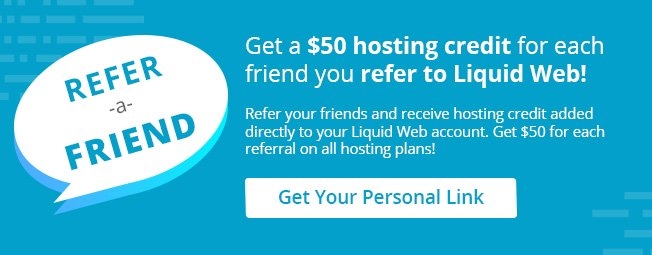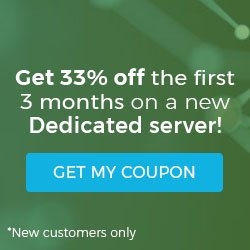Apache’s newer version, 2.0, is necessary to take advantage of key features not available in older versions. Among them are:
- Multi-Process Modules (MPMs), which modify the way Apache listens to the network, accepts and handles requests to improve efficiency
- SNI (Server Name Indication), which allows multiple websites sharing a single IP address to each have their own SSL certificates installed
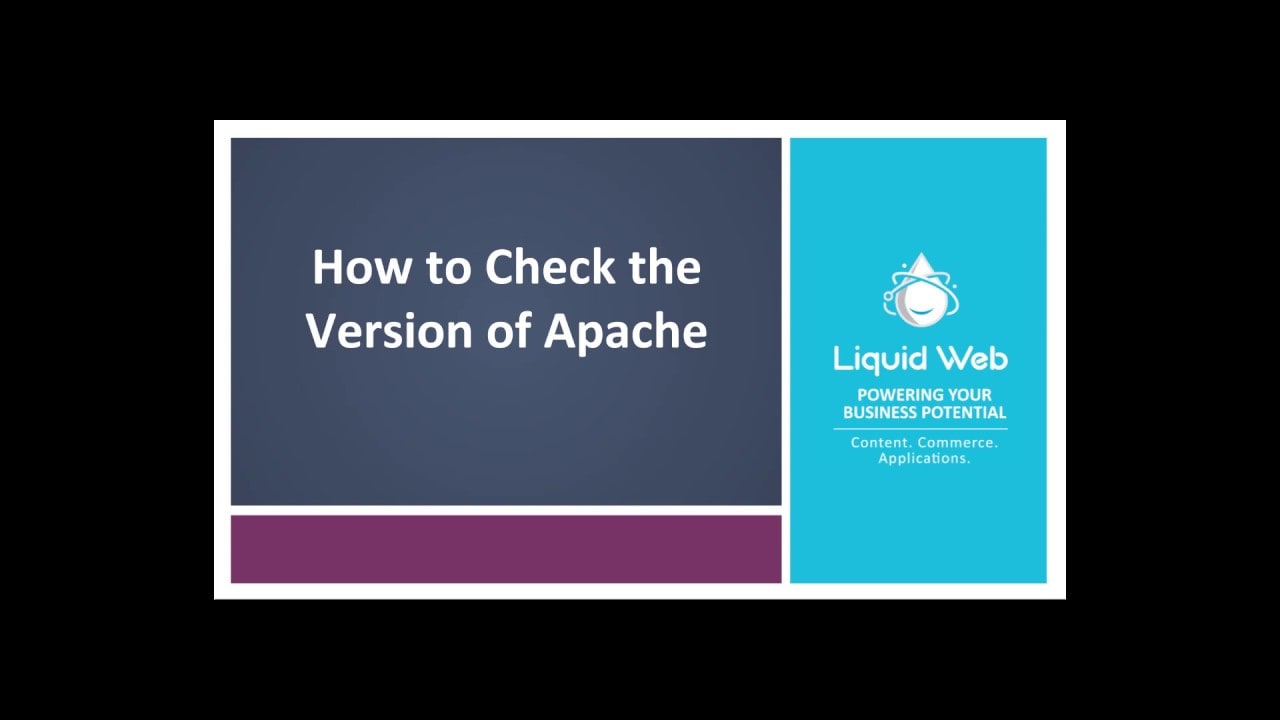
Checking the Apache Version from CLI
You can easily determine which version of Apache your dedicated cloud server is running from the command line with:
httpd -v
Running that command will give you output that will look like this:
[root@host]# httpd -v
Server version: Apache/2.4.16 (Unix)
Server built: Dec 23 2015 11:28:39
Cpanel::Easy::Apache v3.32.6 rev9999
In this case, Server version shows that the server is running Apache 2.4.16.
Checking the Apache Version from WHM
You also can check the Apache version from WebHost Manager:
- In WHM’s left menu, locate the Server Status section and click on Apache Status. You can begin typing “Apache” in the search menu to quickly narrow the choices.
- The current Apache version will be displayed next to Server Version on the Apache Status page. In this case, it’s version 2.4.16.
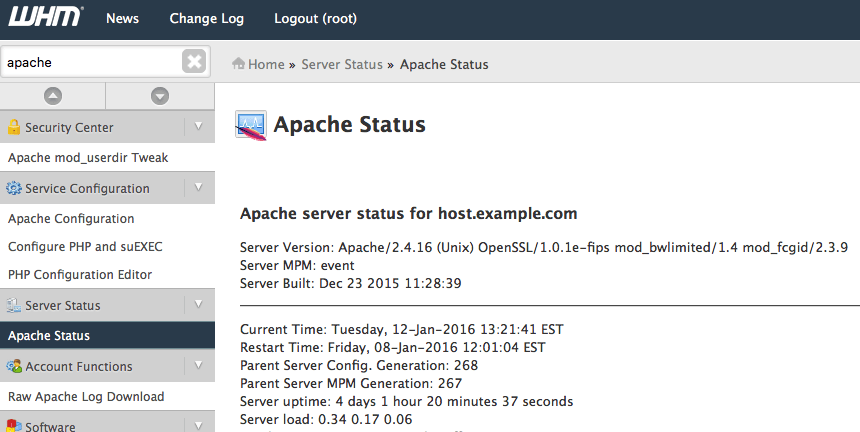
Is your website’s speed bumming you out? Liquid Web’s HIPAA compliant web hosting and Dedicated Server hosting plans are a dream come true. Liquid Web’s server outmatches the competition on performance and support. Check out how our Dedicated Servers can skyrocket your site’s performance.
Give us a call at 800.580.4985, or open a chat or ticket with us to speak with one of our knowledgeable Solutions Team or an experienced Hosting Advisors today!
Related Articles:

About the Author: dpepper
Our Sales and Support teams are available 24 hours by phone or e-mail to assist.
Latest Articles
How to Configure Remote Desktop to Transfer Files
Read ArticleWhat is VMware Fusion?
Read ArticleFive Steps to Create a Robots.txt File for Your Website
Read ArticlePremium Business Email Pricing FAQ
Read ArticleMicrosoft Exchange Server Security Update
Read Article